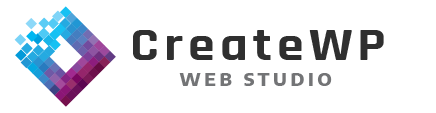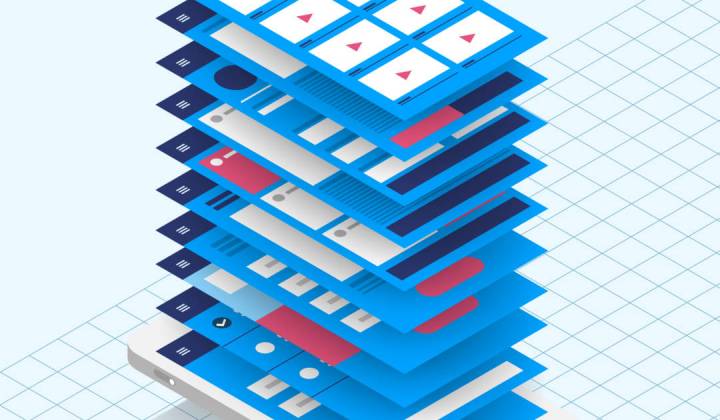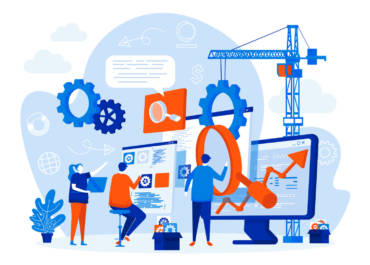Elementor is a popular page builder plugin for WordPress that allows users to easily create and edit pages on their website. With a wide range of widgets, elements, and templates, Elementor makes it easy to design professional-looking pages without needing any coding knowledge.
In this blog post, we will show you how to create and edit pages with Elementor, including how to use the different features and tools available in the plugin.
Getting Started
Before you can start using Elementor to create and edit pages, you will need to have the plugin installed and activated on your WordPress website.
You can download the plugin for free from the WordPress repository, or purchase the Pro version for access to additional features and templates.
Once the plugin is installed and activated, you can create a new page or post and click on the “Edit with Elementor” button to launch the Elementor editor. This will take you to the main editing interface, where you can start designing your page.
Designing Your Page
The Elementor editor is divided into two main sections: the left sidebar, which contains all of the widgets and elements that you can use to design your page, and the main editing area, where you can see a live preview of your page as you work on it.
In the left sidebar, you will find all of the widgets and elements that are available to use. These include text boxes, images, videos, buttons, and more. To add an element to your page, simply drag and drop it from the sidebar onto the main editing area.
Once an element is added to your page, you can customize its styling and settings using the options that appear in the right sidebar.
This is where you can change the font, color, size, and other properties of an element. You can also use the built-in templates and pre-designed blocks to quickly create a professional-looking page.
Working with Columns and Rows
One of the most powerful features of Elementor is its ability to create columns and rows to organize your page layout. To create a new row, simply click on the “Add New Section” button in the left sidebar. This will add a new row to your page, which you can then divide into columns using the “Add Column” button.
Once you have your columns set up, you can add elements to each column and customize their properties as needed. You can also use the “Section” options in the right sidebar to change the background color, padding, and other properties of the row.
Previewing and Publishing Your Page
Once you are happy with your page design, you can preview it to see how it will look on your website. To do this, simply click on the “Preview” button in the top right corner of the editor. This will open a new tab where you can see a live preview of your page.
When you are ready to make your page live on your website, you can click on the “Publish” button in the top right corner of the editor. This will save your changes and make your page visible to visitors.
Conclusion
Elementor is a powerful and user-friendly page builder plugin for WordPress that allows users to easily create and edit pages on their website.
With its wide range of widgets, elements, and templates, Elementor makes it easy to design professional-looking pages without needing any coding knowledge.
We hope this guide has helped you understand how to use Elementor to create and edit pages on your website.
Are you a business looking to create and edit pages on your website using Elementor but don’t have the time or expertise to do it yourself?
Look no further! CreateWP Web Studio specializes in providing Elementor page-building services to companies like yours.
Our team of experts has the knowledge and skills to design and develop professional-looking pages that will help you achieve your business goals.
We understand the importance of a well-designed website and we are here to help you create one that will stand out.
Contact us today to learn more about our website design services and to see how we can help you elevate your online presence. Don’t wait, let’s work together to create a website that will help you grow your business!